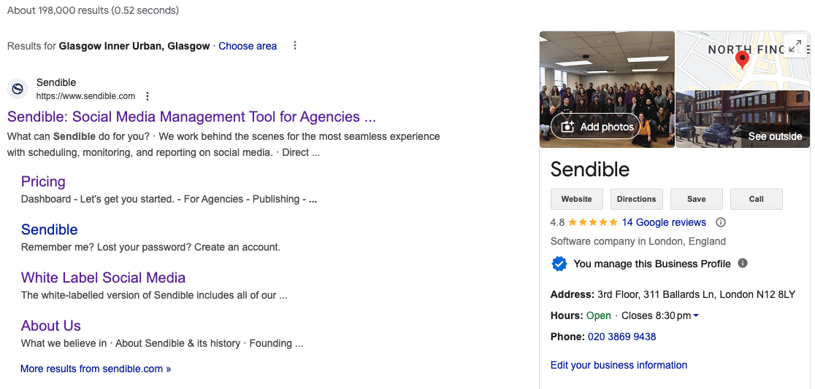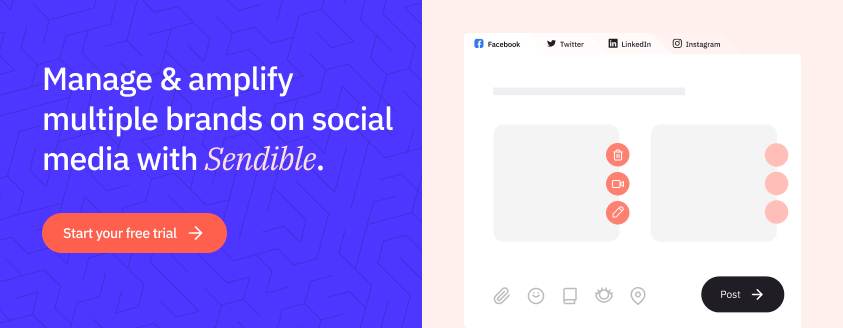Sendible insights How to Schedule Google My Business Posts Using Sendible + Content Ideas
At Sendible, our mission is to help agencies amplify their clients’ stories to make them successful. So, when we notice that a powerful, client-attracting platform such as Google My Business (GMB) is underused, naturally, we jump at the opportunity to help you learn how to get the most out of it
It's been some time since GMB posts were first introduced and we allowed brands, agencies and solopreneurs to schedule posts to Google My Business pages using our social media management tool.
If you haven’t yet heard of Google My Business and why it could prove essential to your clients, you've landed in the right place.
We'll cover:
- What is Google My Business?
- What are Google My Business Posts?
- Four ways your clients can benefit from posting to their Google My Business listings
- How to create and publish Google Posts for free
- The pros and cons of Google My Business Posts
- Using Sendible as your Google My Business scheduler
What is Google My Business?
How your client’s brand is being portrayed and discussed across the social web can sometimes feel entirely out of your control. There’s always the worry that potential customers could be misled, either through negative reviews or inaccurate business information, nudging prospects towards competitors.
Google My Business is a great way to solve the latter issue. In a similar way that Yelp and TripAdvisor allow businesses to be listed with accurate information, a client's Google My Business profile has the added benefit of being tied to Google’s search engine and your client's Google account.
When customers search for a business, Google will display a customisable listing alongside the search results. Details such as location, opening hours and reviews are all on Google’s search results page, giving users a direct line to your client’s business and eliminating any potential barriers to being discovered and engaged.
If you don’t yet have a Google My Business account, you can set one up here. Google has created a really simple setup that’s easy to follow for even the least tech-savvy businesses.
And one of the most exciting features that has come from the Google My Business team is the Posts feature.
What is a Google My Business Post?
Google My Business Posts are a feature offered within Google My Business that enables businesses to publish content directly to Google’s search results. Yes, you heard that right! When you publish a Google My Business post, that post will appear within your listing next to Google’s search results whenever someone is searching for your business.
Originally referred to as Google Posts or Candidate Cards, it was launched by Google as an experimental feature in January 2016 as a way for US presidential candidates to add their own content and messages directly on the search results page. The candidates were able to post up to 14,400 characters of text and 10 images per post.

image source: Search Engine Land
In March 2016, Google Posts were made available for use by a tiny number of small businesses. A year later, in March 2017, Google extended this product to movies, museums, sports teams, and leagues in the US and Brazil.
Finally, in June 2017, Google built this feature into the Google My Business platform, making it available to all businesses. Since then, additional features have been added to both, the GMB posts themselves and listing options.
If you’re looking to attract more web traffic and customers for your clients, then Google My Business posts are a great way to do that! If you’re running an agency, and you don’t currently manage your clients’ presence on Google, the Posts feature is a massive opportunity for you to deliver value
Four ways your clients can benefit from posting to their Google My Business listings
Feel free to copy these into your pitch deck!
- Display an offer post or current promotions that encourage new and existing customers to take advantage of your offers.
- Share an upcoming event post to boost attendance
- Showcase your top products and highlight new arrivals.
- Choose one of the available call-to-actions to help you connect with customers directly from a Google Post. Give them a one-click path to make a reservation, sign up for a newsletter, learn more about the latest offers, or even buy a specific product from your website.
How to create and publish Google Posts for free
You can create and publish Google Posts for free natively.
1. Sign into your Google My Business account.
2. On the navigation menu choose the type of Google Post. You can choose between: "Add Photo", "Add Update", "Edit Services", and "Edit Product".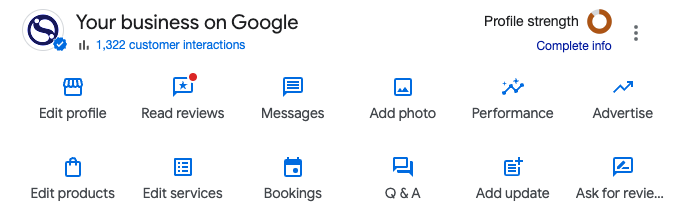
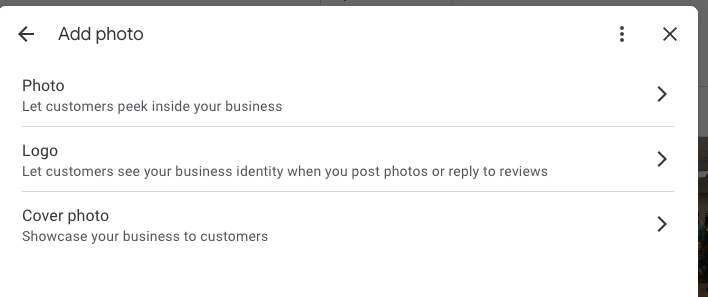
When creating your Google Posts, you can:
- Upload photos or videos to make your post stand out
- Write an engaging caption of your post
- Add a button with predefined call-to-action (CTA) labels, including “Book”, “Order online”, “Buy”, “Learn more”, “Sign up”, or “Call now”.
Once published, posts will show up in both Google Search and Maps!
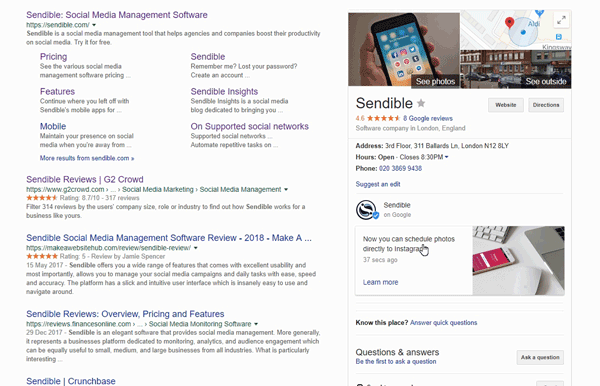
Do Google My Business posts expire?
It used to be the case that Google Posts would expire within seven days of posting. The only exception to this rule was when posts were based on upcoming events. This limitation made it incredibly hard to plan an active presence on GMB without a social media scheduling tool.
Once your post expires, you’ll receive a notification letting you know just how much attention your post has received and prompt you to post the next one.
However, it seems that many of the posts we've published in the last few months are still visible on our public profile. Google may have changed their strategy here to increase the usage of the feature!
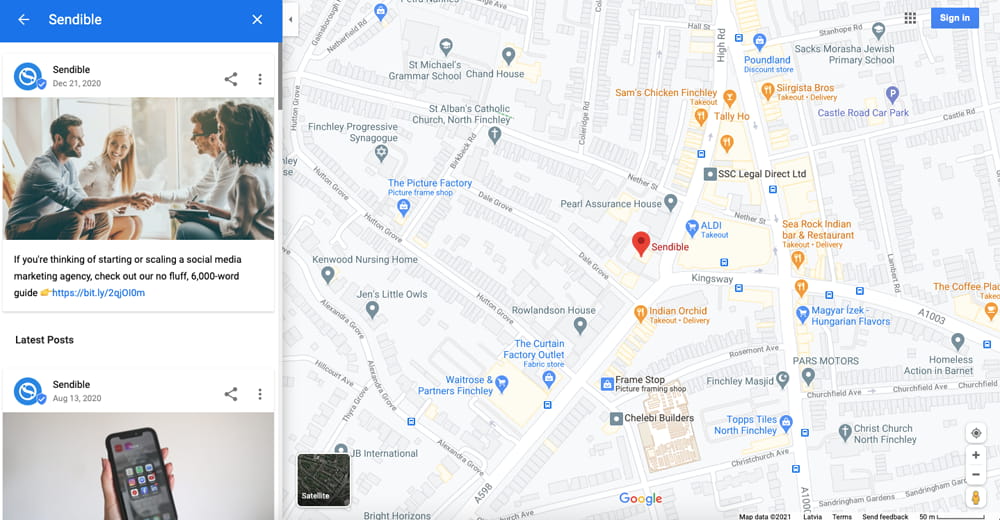
You can learn more about posting to Google on their official support site.
The pros and cons of Google My Business Posts
If your clients have a physical address and you are not yet posting to Google My Business, you may be missing out, and they may be losing potential customers.
As an agency, you have to ensure you’re delivering results for your clients, and Google My Business Posts present you with a great opportunity to do that by driving more customers through your clients’ doors.
While local businesses had to pivot their business model due to COVID-19 (including agencies), having an updated local listing can still be extremely useful, especially if they offer collections!
To truly understand the benefits, you need to put yourself in a customer’s shoes.
In "normal times" or rather, when we're out of lockdown and a state of emergency, Google My Business listings will become super relevant again.
Here's how you could use Google Posts in the future. Let’s imagine a local restaurant that would like to attract more visitors on Sundays with their happy hour offer. The restaurant runs a happy hour from 6 PM - 7 PM every Sunday and they make sure it's advertised on their Facebook Page, GMB listing, and on their website. A potential patron is looking up their address and reviews to compare them to a very similar restaurant in the same neighbourhood. Luckily, the restaurant has been publishing regular posts to their GMB listing about their happy hour. Now, when this patron looks them up on Google or Google Maps, they immediately see that they run a happy hour every Sunday and choose them over the competitor.
Besides attracting potential customers, Google My Business Posts can also have a positive impact on search rankings! According to a case study carried out by Search Engine Land in November 2017, they showed that Google My Business Posts can slightly impact search engine rankings. They also showed that the search rankings maintained themselves for weeks after posting stopped.
You can help your clients get more customers in the door by using Google My Business Posts, and we explore how to do just that in the webinar we hosted in 2018 (you can watch the recording below).
Using Sendible as your Google My Business scheduler
Posting natively is all well and good if you have one or two clients, but as an agency, how can you schedule Google My Business Posts at scale?
You need a reliable scheduling tool to help you and your team easily oversee and schedule updates to your clients’ Google My Business listings.
That’s where Sendible’s scheduling tools come in handy! Here's one of our customers who appreciates us and our GMB integration. 👇
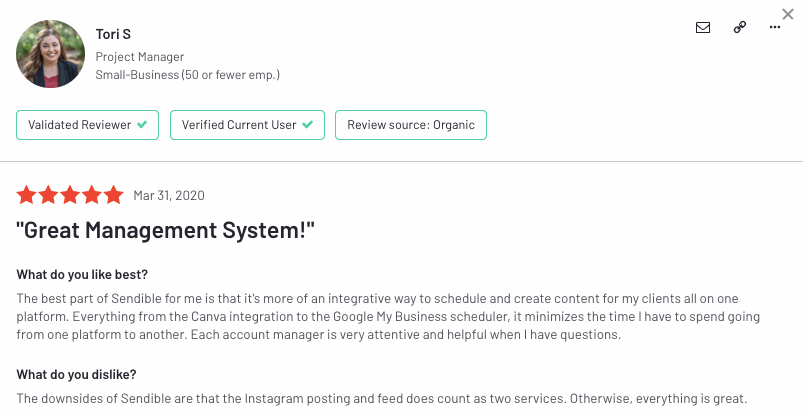
image credit: Sendible review on G2
1. Connect your Google My Business locations to Sendible
-
To connect your first Google My Business account to Sendible, sign in and go to +Profiles.
-
Follow the steps to connect your Google My Business account. You’ll be prompted to grant Sendible with the right permissions, click Allow to continue.

-
Select your Google My Business account followed by the location you wish to manage, then click Save Settings.
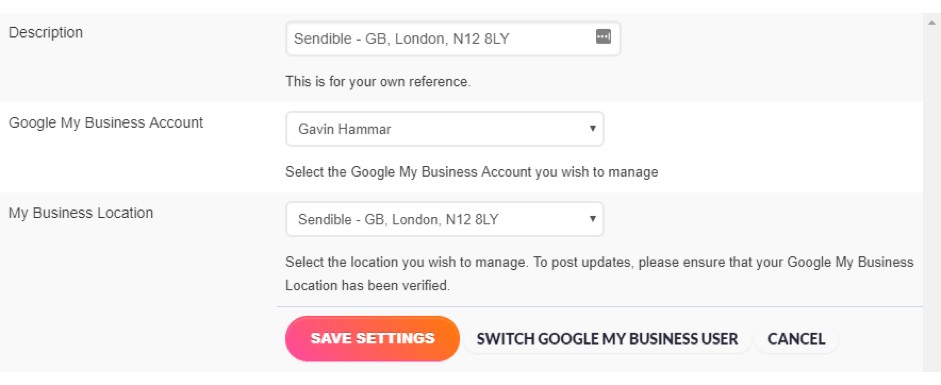
-
If you’d like to connect another location, repeat the above steps until you’ve connected each location to Sendible.
2. Schedule your first Google My Business Post using Sendible
Now that you’ve connected your Google My Business accounts, you can go ahead and schedule your first post! To do this, launch the Compose Box and select one or more of your Google My Business locations to post to.
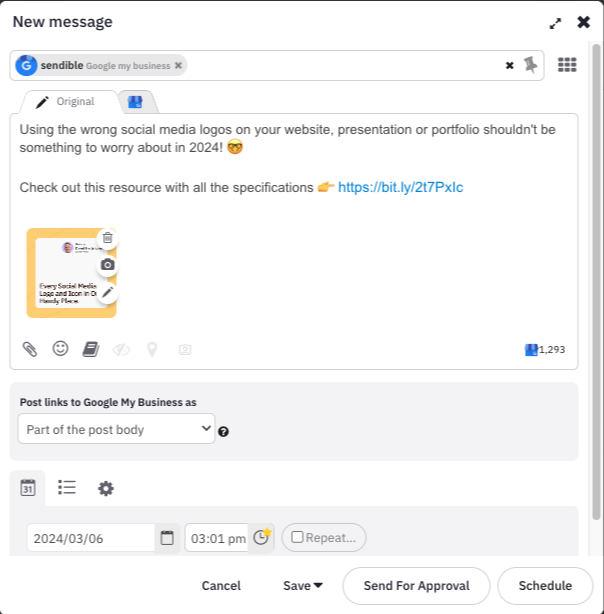
When you select a Google My Business location to post to, you’ll notice that an option appears below your post allowing you to choose the CTA you’d like to use.
If your post includes a link, this option will enable you to automatically create a button on your Google My Business Post when it gets published, directing visitors to your link.
Just like when you post to Google My Business natively, you can select from one of the following options, which informs how the link is published on Google:
- Part of the post body
- Learn More button
- Book button
- Sign Up button
- Order Online button
- Buy button
- Get Offer button
If you’ve included a link in the body and would prefer to post a full-sized image, click “Replace Link Preview with Image” and you’ll be able to swap your link preview for a full-sized image of your choice when posting.
Our support team has prepared useful articles to guide you:
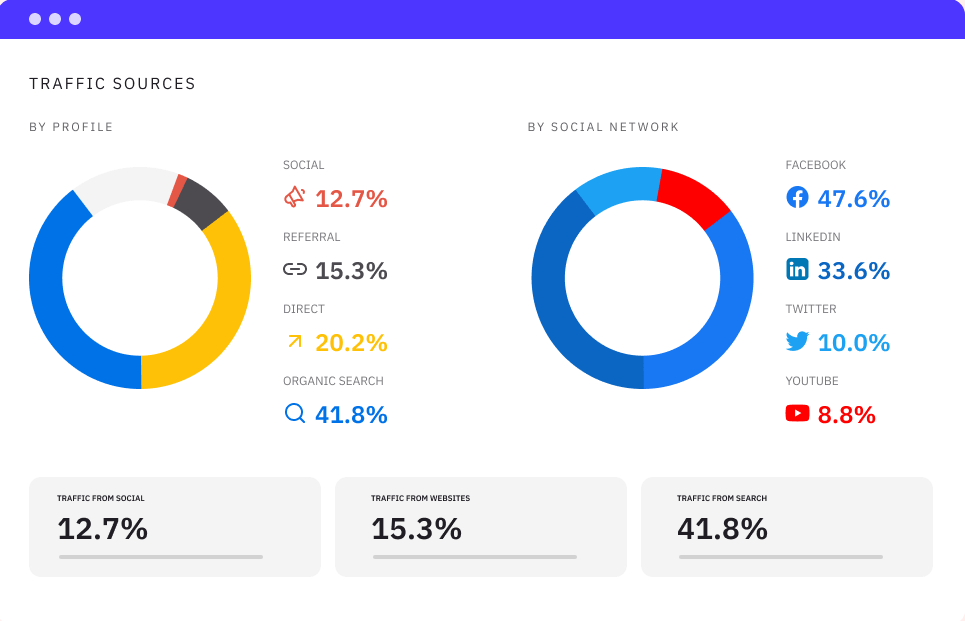
Schedule Google My Business Content at scale.
How to create Google My Business Posts that stand out
By posting updates to your clients’ Google My Business pages, when customers find your client’s business on Google Search and Maps, the posts you create can let them know about:
-
Upcoming events - whether they're in-store or online
-
Offers and sales - including seasonal promotions
-
Product updates - such as a new fashion line or a new menu item
-
Announcements - such as “Open until 11 pm this Sunday” or “Extended happy hours on Fridays!”
According to Google, your posts on Google My Business “should be brief, useful, inspire action, and photos should be well-lit and in-focus”. Here’s an example of a post that’s effective:
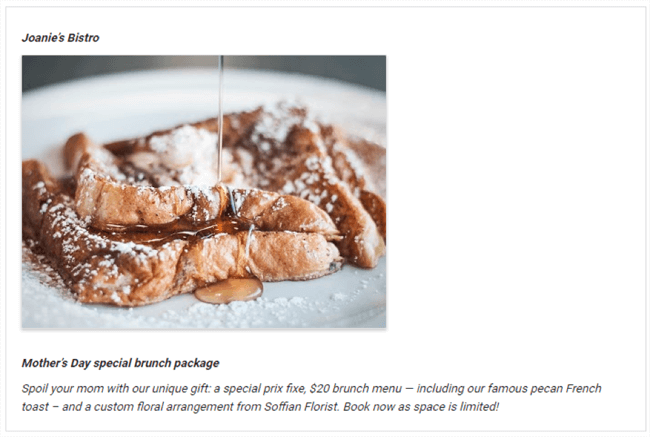
image source: Google
Here’s what makes this post work so well:
-
The photo is clear, well-lit and well-framed
-
The headline and copy inspires the reader to take action
-
The post is brief and includes only the necessary details
-
There is a clear call-to-action
Google has provided a few more examples of well-crafted Google My Business Posts. For more inspiration, I recommend you to take a look at their help centre to see what other good Posts look like.
Here are five tips to help you write engaging posts on Google:
-
Select a suitable post type: Is your post about an event? An offer or time-sensitive deal? Do you have news to share? Consider what you want your post to do — whether to encourage customers to visit your store, sell something, or announce a new feature.
-
Take good photos: Take a high-resolution photo reinforcing your message so your post will stand out. Photos should be: Simple, direct, and in-focus. Well-lit, with bright, vibrant colours. At a minimum resolution of 720px wide by 540px tall, in .JPG or .PNG format.
-
Use a title that inspires action: Describe your event in 4-5 words. You have 58 characters for your title.
-
Keep your copy clear and concise: Be clear about the offer/event. You have up to 1,500 characters for the details of your post, but the ideal length is between 150-300 characters.
-
Use a call-to-action: Include instructions such as “Buy,” “Book online,” “Learn more,” “Call,” or “Visit."
Writing a Google Post: Do’s and Don’ts
|
What to do |
Example |
| Be precise: What are the 3 things your customer needs to know? What do you want them to remember, for how much, and when? | “Happy Hour! Half-price milkshakes from 5-6 PM every Friday.” |
| Be personal: Show what your business values. | “We love families at Mike’s and to show our appreciation, kids eat free this weekend!” |
| Tell your customers what they can do. Are you selling a product? Tell them how they can buy. | “Tickets range from $60-$160, and are available for purchase at the front desk starting at 12 PM EST today.” |
| Highlight what makes your business, product, or offer unique. Large selection? Free shipping? | "Free shipping on orders over $50.” |
| Be timely — use a key selling point or popular item as the hook for your post. | “Spring is here. All flip flops now 30% off.” |
| Be sure to include any redemption instructions, unique codes, or restrictions on offers or sales. | "$10 off purchase of $50 or more. 50% off select women’s clothing." |
| Use abbreviations for days and months, and don’t use periods, to allow more space for your post. Also, abbreviate hours. | Jan, Feb, Mar... Mon, Tue, Wed... 9 AM, 5 PM, 12 PM, 12 AM |
|
What NOT to do |
Example |
| Don’t use commercial slang. | “BOGO: 50% off men’s sneakers.” |
| Don’t use excessive exclamation marks or all caps. | “Crazy SALE today!!!” |
| Don’t include more than one theme or offer in one communication. | “Half price coffee and tea from 3-6 PM on Fridays, and buy six, get one doughnut free on weekdays.” |
| Don’t craft a deal with too many exclusions. | “10% off new seasonal sandwiches. Not valid on lunch specials.” |
Note: All existing Google My Business content policies, review policies and photo guidelines apply to Posts as well.
Wrapping up
If you run an agency and you are not yet posting to Google My Business, we urge you to start offering this service to your clients as soon as possible.
Google My Business Posts have been surprisingly underutilised by businesses and agencies, mainly due to the fact that they would previously disappear within seven days and it was impossible to schedule posts.
Sendible’s integration with Google My Business makes it extremely easy for agencies to schedule, publish and oversee Google Posts for multiple clients at once.
If you’re already our customer, this feature is available on all plans and all you need to get started is a verified GMB location.
And if you’re new to Sendible, you can start a free trial today!
Text copied!