Sendible insights 12 Ways to Get the Most out of X (Twitter) Advanced Search
Twitter, now known as X, is more than just a place for news or customer engagement. It has a hidden treasure. Behind the scenes, Xs advanced search features act like a strong search engine, even though you might not expect it.
While many people use X in basic ways, few explore its advanced search options. If you learn how to use this tool well, you can discover really useful information to help your business.
You can find X usernames, mentions, and even the best tweets from any user.
We're here to help you understand how to use X's semi-secret but powerful search tool.
This guide will give you all the information you need to use X (Twitter's advanced search effectively for your brand.
Table of Contents
- What is X (Twitter) Advanced Search?
- How to access X (Twitter) Advanced Search feature?
- How to perform an X (Twitter) Advanced Search on mobile?
- How to use X (Twitter) Advanced Search?
- 12 ways to get the most out of X (Twitter) Advanced Search
- Frequently asked questions about X (Twitter) Advanced Search
What is X (Twitter) Advanced Search?
X (Twitter) Advanced Search is a powerful tool that allows you to narrow down your searches by keywords, phrases, hashtags, language, accounts, engagement, and dates.
Unlike the basic search bar, which provides general results, Advanced Search empowers you to specify your search criteria, making it a valuable asset for various purposes.
X (Twitter) Advanced Search is a refined version of the search X feature on the platform.
This way, you can find precisely what you're looking for amidst the constant flow of tweets that plague your Twitter account.
How to access X (Twitter) Advanced Search?
Accessing X (Twitter) Advanced Search is simple.
On the Twitter (now X) website, log in to your Twitter account and then click on the “Search” magnifying glass icon that is part of the search bar.
Then, select “Advanced Search” from the drop-down menu.
Here, you can input your specific search criteria and start exploring the Twitterverse with precision by using search filters.
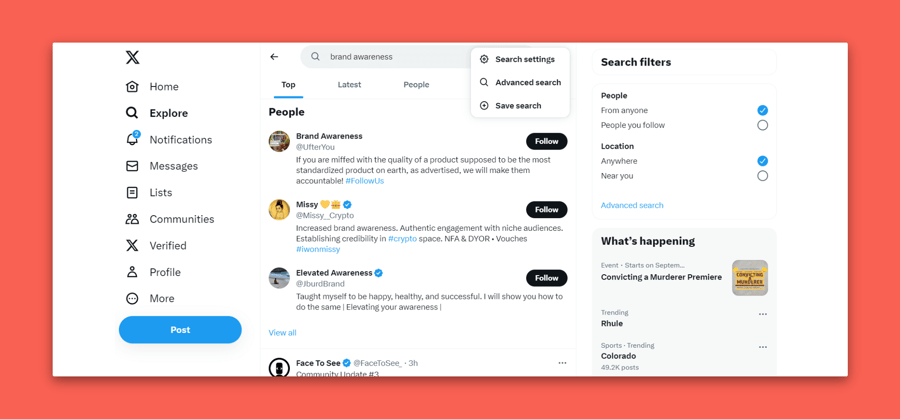
How to perform an X (Twitter) Advanced Search on mobile?
X's Advanced Search is a valuable tool for research for any X user.
However, it's important to note that the X Advanced search feature is unavailable within the X app on Android and iOS.
If you’re using your mobile device, you still have an option. You can access advanced X search through any mobile web browser.
Just click the magnifying glass icon, enter your search term, and tap enter to see the search results.
Then, once you see the three horizontal dots next to the search field, you’ll have the option to access “Advanced search.”
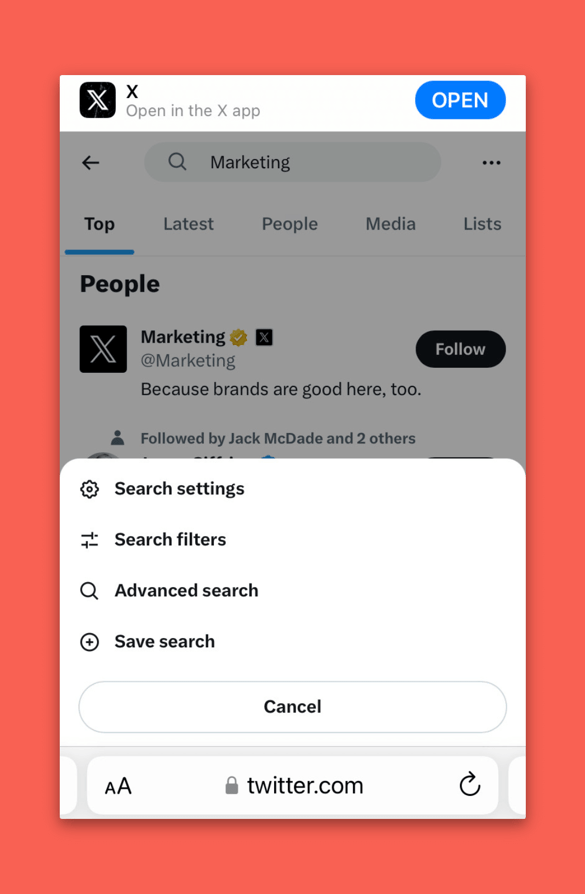
How to use X (Twitter) Advanced Search
Now, let’s delve into various aspects of X (Twitter) Advanced Search. We'll show you how to harness its power for effective research, monitoring, and engagement.
Keyword and hashtag targeting
Refine your searches with keywords and hashtags.
Enter specific keywords or hashtags into the search bar to discover relevant tweets in your search results.
For example, searching "tech trends" will yield tweets discussing the latest in technology.
Effective keyword and hashtag combinations can help you pinpoint the conversations that matter most to your business.
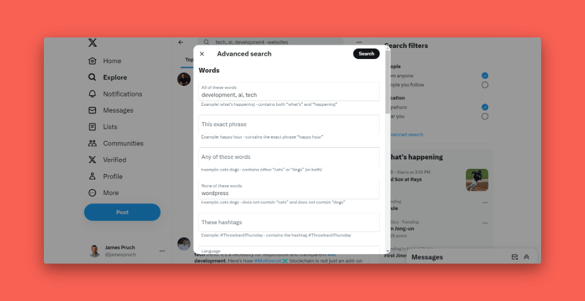
Date and time filters
Stay up-to-date with the latest trends and campaigns using date and time filters as part of your advanced Twitter search.
Specify a date range or specific time frame to narrow your search results.
Whether you're analysing time-sensitive trends or tracking the success of a marketing campaign, this feature ensures you're always in the know.
To find tweets about a recent conference, use a date filter like "from: 2023-08-10 until: 2023-09-04" in your Twitter search bar to capture the relevant timeframe.
You will then see specific tweets from that time period.
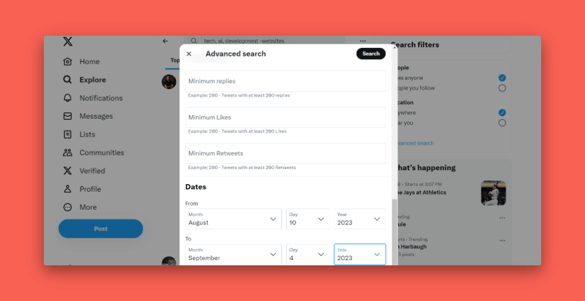
User-targeted search
Searching for tweets from specific users or directed at particular users is a breeze.
Enter a user's handle or use the "To these accounts" field to discover conversations involving specific individuals or track your competitors' activities.
Engage with industry influencers and stay on top of relevant discussions with ease.
Want to see all tweets mentioning a celebrity or influencer? Enter their username, like "@BarackObama," to see what people are tweeting about them.
Just make sure you are using the right username, spelling, or the correct phrase when trying out this method.
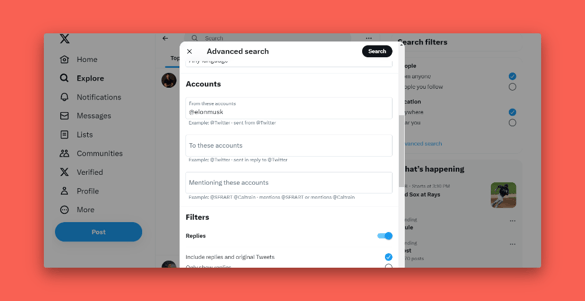
Location-based search
For local businesses and events, location-based search is a game-changer. Filter tweets by location or within a certain radius to connect with your local audience.
Whether promoting a neighbourhood event or running a geographically targeted campaign, this feature helps you effectively engage with your local community.
Use this formula to find something in a specific location: “keyword near:city within:distance.” If you’re looking for what other restaurants are doing in London, here’s what your search would look like:
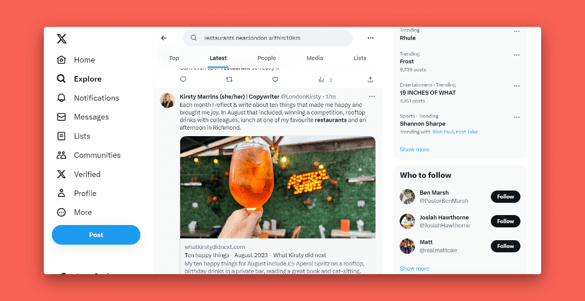
Sentiment analysis
Understand public sentiment with sentiment analysis. This feature allows you to gauge whether tweets carry a positive, negative, or neutral sentiment. Use advanced search queries to identify sentiment trends about brands, products, or topics, giving you valuable insights into public opinion.
Are you curious about how people feel about a new product you just launched? Use “product name:)” to find tweets with positive sentiment or "product name :(“ for negative sentiment.
Media and engagement filters
Track media-rich content and engagement metrics effortlessly. With advanced search, you can find tweets containing images, videos, or links, helping you keep tabs on multimedia content and audience engagement with your tweets.
If you’re researching a competitor's content, use "keyword filter:links" to narrow your search to tweets with links to articles or blog posts.
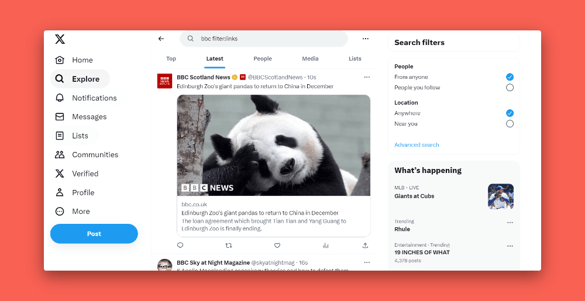
Mastering Twitter Advanced Search empowers you to become a more informed and engaged Twitter user. Whether conducting research, managing your brand's reputation, or seeking out industry insights, these insights can help you unlock the potential of Twitter’s search tool.
12 ways to get the most out of X (Twitter) Advanced Search
Now that you know how to use X (Twitter) Advanced Search, you can use the following 12 strategies to turn it into a secret weapon for your business.
1. Competitor analysis and benchmarking
Utilise X (Twitter) Advanced Search to closely monitor your competitors. Analyse their tweets, engagement rates, and content strategies.
This information can provide valuable benchmarks for your X performance and help you identify gaps or opportunities in your approach.
2. Audience engagement and outreach
Advanced search will identify your target audience's interests, preferences, and pain points.
Engage with them through meaningful conversations, answer their queries, and build a loyal following.
Using a tool like Sendible is a great way to draft and save content as inspiration strikes using the content libraries feature.
3. Influencer identification and collaboration
Find influential figures in your industry by searching for specific keywords or hashtags. Collaborate with these influencers to expand your brand's reach and credibility.
4. Trend and hashtag monitoring
Stay in the loop with the latest trends and discussions by tracking relevant hashtags. Engaging in timely conversations can help boost your visibility and connect with a broader audience.
5. Content inspiration and creation
Uncover content ideas by searching for popular topics and discussions. This inspiration can fuel your content calendar, keeping your audience engaged and informed.
6. Brand monitoring and reputation management
Safeguard your brand's reputation by monitoring mentions and conversations related to your company. Promptly respond to both positive and negative comments to maintain a positive image.
7. Campaign analysis and assessment
Evaluate the effectiveness of your marketing campaigns by tracking campaign-specific keywords and hashtags.
Assess engagement, sentiment, and reach to fine-tune your strategies.
8. Search for what people are interested in
Gain insights into your audience's interests by searching for keywords relevant to your industry.
Tailor your content and marketing efforts to align with these topics to capture your audience's attention.
9. Improve your customer service
Enhance customer service by monitoring keywords related to your products or services. Address customer queries, resolve issues, and provide exceptional service.
10. Discover user-generated content
Identify and engage with user-generated content showcasing your brand or products.
Encourage user-generated content creation by acknowledging and celebrating your loyal customers.
11. Monitor mentions of your company
Keep a close watch on conversations and mentions of your company. Address feedback, answer questions, and demonstrate your commitment to customer satisfaction.
12. Create custom search alerts
Custom search alerts are your real-time informants on Twitter. Set up alerts for specific keywords, mentions, or trending topics that matter to your business.
These alerts help you stay ahead of the curve, allowing you to respond promptly to important developments in your industry or brand mentions.
Whether brand protection or staying updated on industry trends, custom alerts have you covered.
Wrapping it Up
Twitter Advanced Search is your secret weapon in a digital world where insights are key. From uncovering trends to honing in on competitors, this guide has unveiled the potential of this powerful tool.
Don't just skim the surface. Take a deep dive into all the information waiting at your fingertips.
With Twitter Advanced Search, you've gained a competitive edge in the dynamic landscape of social media.
Start searching and strategising, then watch your brand’s online presence flourish.
Get your Twitter strategy on track with our Twitter audit template.
Sendible’s all-in-one platform helps grow your audience, attract new customers, and reach your marketing goals across all social media platforms. Start your free trial today.
Frequently asked questions about Twitter Advanced Search
1. What is Twitter Advanced Search?
Twitter Advanced Search is a feature that allows users to conduct precise and refined searches on Twitter to find specific tweets, users, or conversations, making it a valuable tool for research, monitoring, and engagement.
2. How do I access Twitter Advanced Search?
You can access Twitter Advanced Search by visiting Twitter's website on a desktop or mobile browser.
Click the "Search Twitter" magnifying glass icon, then select "Advanced Search."
3. Can I search for specific keywords or hashtags?
Yes! You can search for tweets containing specific keywords, phrases, hashtags, or a combination of these to narrow your search results.
4. How can I search for tweets from a particular user?
To find tweets from a specific user, use the "From these accounts" field in Advanced Search and enter the user's Twitter handle.
5. Can you filter tweets based on location or time?
Yes. Advanced Search allows you to filter tweets by location, date range, and specific accounts or keywords mentioned in tweets.
6. What is sentiment analysis in Twitter Advanced Search?
Sentiment analysis in Advanced Search helps you gauge the emotional tone of tweets by filtering for positive, negative, or neutral sentiment.
7. Can I find tweets with images or videos using Advanced Search?
Absolutely!
You can filter your search to find tweets that include images, videos, or other media types.
8. How can Twitter Advanced Search help with brand monitoring?
Twitter Advanced Search is a powerful tool for monitoring brand mentions in real time. It helps respond to customer feedback, manage your online reputation, and engage with your audience.
Sendible’s Social Listening tool can take your brand monitoring to the next level.
9. Are there any limitations to Twitter Advanced Search?
There are some limitations. For example, Location-based searches might not always accurately reflect users' actual locations.
Users can set their location manually, leading to potential inaccuracies in geotagged tweets.
Twitter's search engine also doesn't index every word in every tweet. This means that very old or less popular tweets may not be discoverable through text-based searches.
10. How do I set up custom Twitter Advanced Search alerts?
You can create custom search alerts by conducting your desired search, then clicking the three-dot menu on the search results page and selecting "Save search." You'll receive notifications when new tweets match your criteria.
Freya Laskowski
Freya is an SEO consultant that helps brands scale their organic traffic with content creation and distribution. She is a quoted contributor in several online publications, including Business Insider, Fox Business, Yahoo Finance, and the Huffington Post. She also owns CollectingCents- a personal finance blog that she grew from the ground up.
You can reach out to her at freya@collectingcents.com
Text copied!



