Managing your team’s activities effectively through a social media management tool can sometimes feel overwhelming. While such tools are designed to enhance productivity by scheduling posts, engaging with audiences, and responding to customer inquiries, juggling a heavy workload can lead to unresolved messages slipping through the cracks.
That’s where Sendible steps in. With the ability to assign tasks to specific team members, whether it’s a fellow marketer, your support staff, or sales representatives, you can ensure nothing gets missed. To make team management even more seamless, we’ve introduced Response Time Reports. These reports empower managers to track task completion rates and monitor response rate by date, hour, or day of the week, offering valuable insights for improving workflows in larger teams.
Let's dive into how to do this on Sendible.
What are assigned tasks?
Assigning messages as tasks ensures that every important reply is accounted for and addressed in a timely manner. This feature helps streamline communication by organising incoming messages into actionable tasks for team members. It's useful to assign tasks even if there are only two people in your team. You can even assign tasks to yourself to track your own performance and keep your Priority Inbox organised.
How to assign a task on Sendible
To assign a task, simply click on the top right corner of any social media post (on your stream or monitoring service) and then assign it to a team member. The assignee will get a notification in the application as well as an email.
How to add response times to Sendible reports
With Sendible's report builder, you can craft detailed social media reports that go beyond simply showcasing your team’s impact on social media. These reports offer an in-depth look at your team's efficiency and project management performance by incorporating the Response Time modules. These modules allow you to see insights and monitor how quickly tasks are completed and how promptly team members respond to any customers inquiry or assigned tasks.
Here's how to measure this:
- Go to the Report Builder and click ‘add modules’ (or create a new report first if you choose)
- The new reports can be found under the tab General Reports: - Task Completion Rate - Response Rates by Date - Response Rates by Hour - Response Rates by Weekday
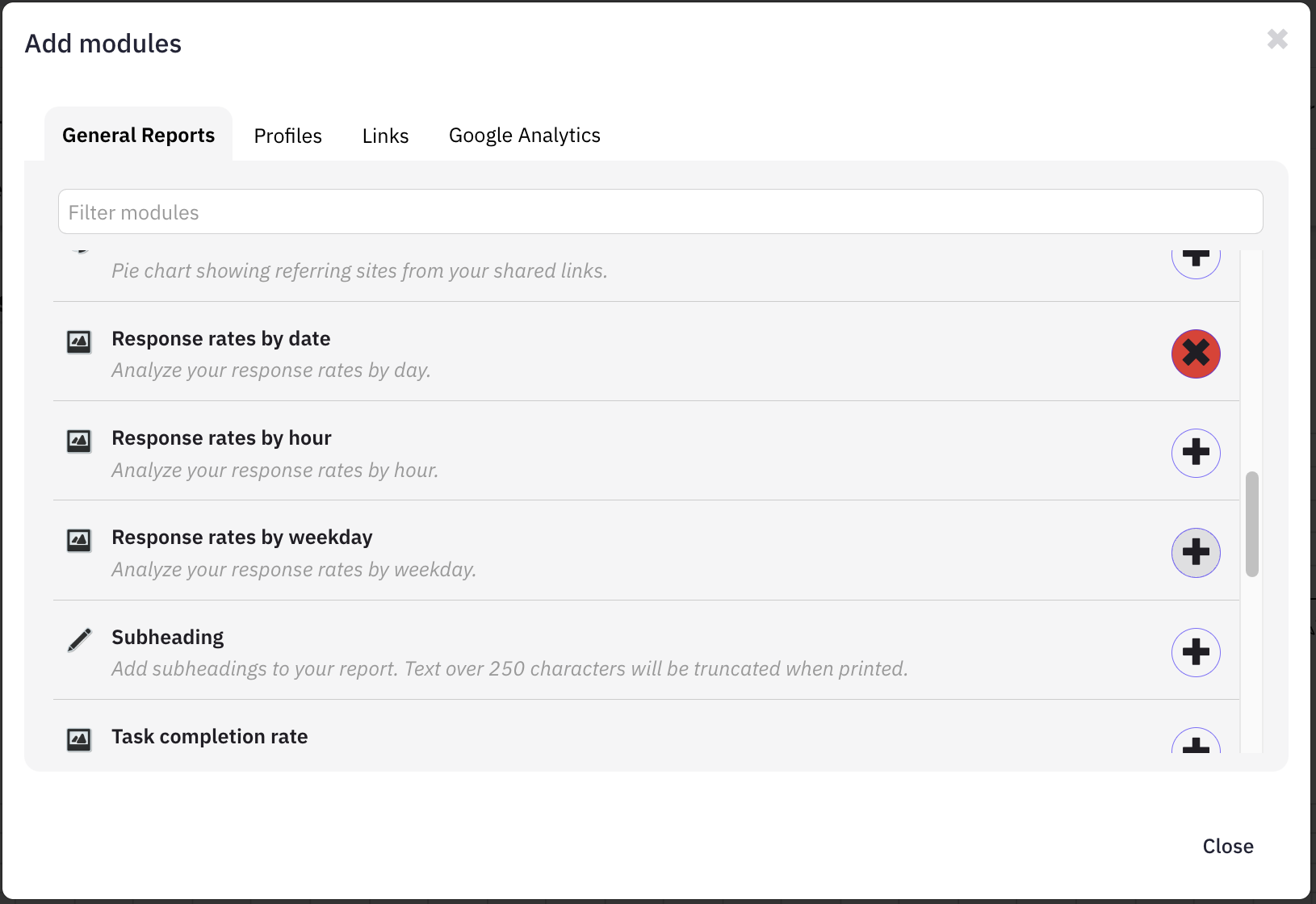
3. Once added, the reports can be dragged and dropped in the desired position.
The new reports look as follows
- Task Completion Rate
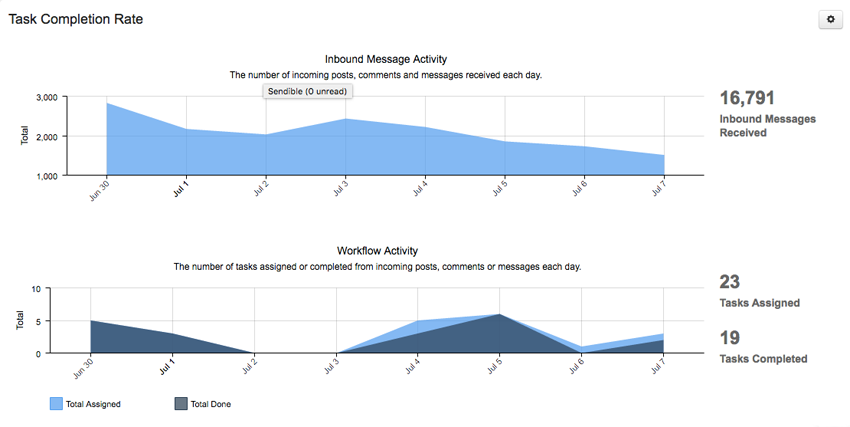
- Response Rates by Date
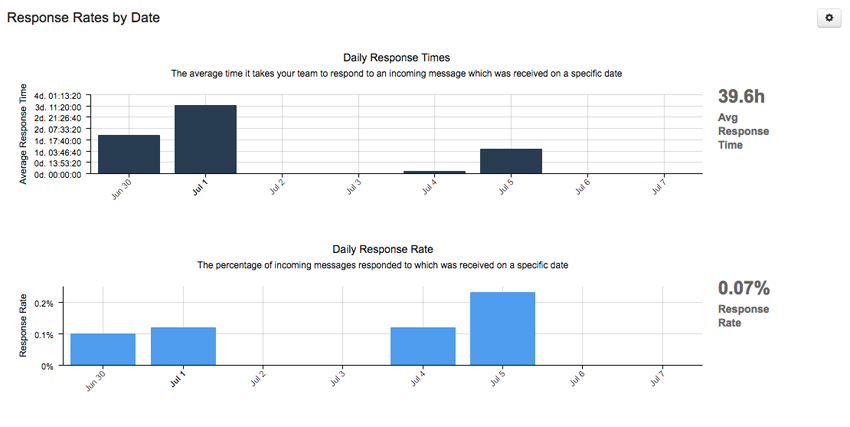
- Response Rates by Hour
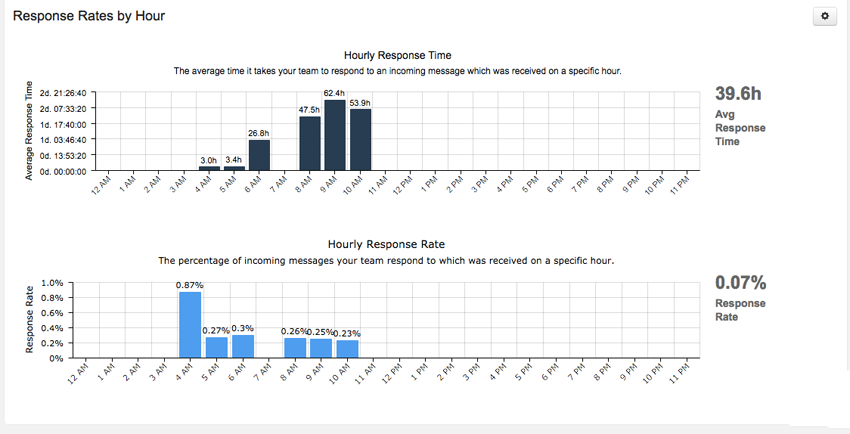
- Response Rates by Weekday
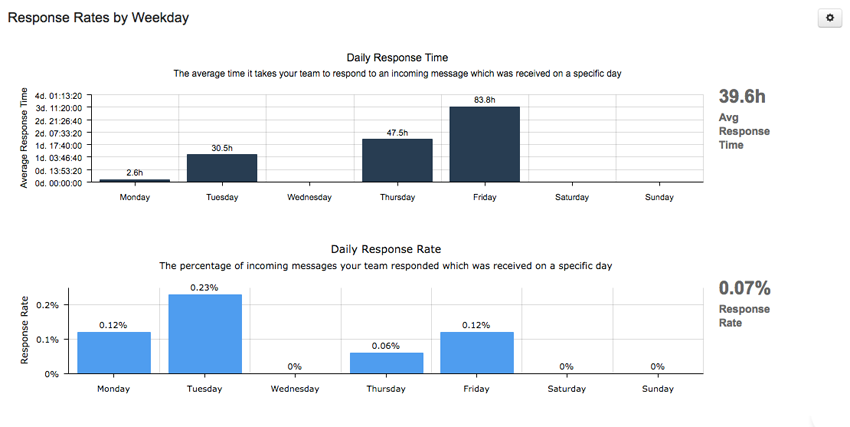
By leveraging these insights, managers can streamline workflows, optimise resource allocation, and set realistic performance goals. Whether you’re aiming to improve customer satisfaction through response times or ensure smoother team collaboration, the Response Time Reports offer actionable metrics to help you continuously refine your processes and deliver exceptional results.
Dig into other reporting metrics:
- TikTok Metrics: Your Guide to Tracking TikTok Marketing ROI
- Your 2024 Guide to LinkedIn Analytics: Everything You Need to Know
- Demystifying Social Media Data: A Guide to Measuring ROI and Success



